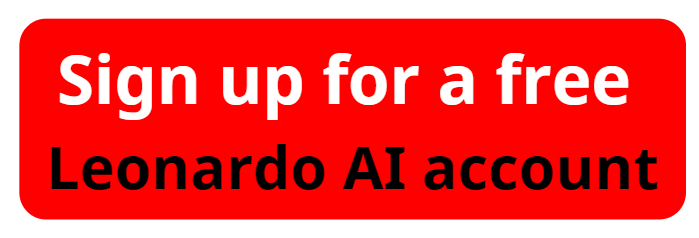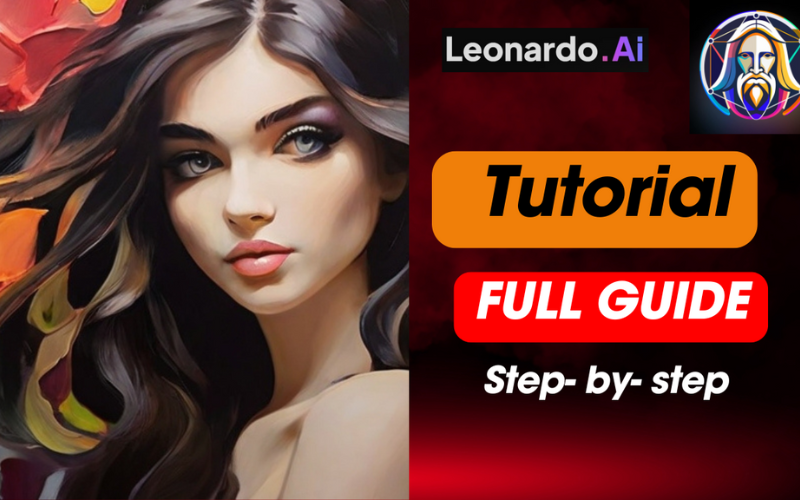Leonardo AI Tutorial For Beginners- Full Guide
Welcome to aiforwinner.com! If you’re eager to dive into the world of AI-generated visuals, you're in the right place. In this Leonardo AI tutorial, we’ll guide you through the basics and show you how to create stunning text-to-image designs quickly and effectively. Whether you're crafting thumbnails, logos, or viral videos, this powerful tool will help you master AI art creation.
To practice these tutorials, start by creating a free account on Leonardo AI.
Please watch the video "Easy Leonardo AI Tutorial for Beginners - Full Guide" below:
1. How to Create Leonardo AI Prompts for Text-to-Image in 5 Minutes
One of the most exciting features of Leonardo AI is its ability to generate detailed images from simple text prompts. To get started:
- Keep it clear and concise: The more specific you are with your text, the better the results.
- Experiment with different styles: Leonardo AI offers various artistic modes, from realistic to abstract, ensuring you get the exact look you're after.
- Iterate quickly: With Leonardo AI’s fast processing, you can tweak and refine your prompt until the result matches your vision — all in under 5 minutes!
2. Generate Consistent Characters with Leonardo AI
Creating a character with consistency across multiple images is essential for branding or animation. Here’s how to maintain character consistency using Leonardo AI:
- Start with a detailed prompt: Include characteristics like facial features, clothing, and accessories.
- Save your settings: After generating the character, reuse the same prompt structure for future images to maintain consistency.
- Fine-tune: Adjust small aspects like lighting and pose to bring a fresh yet recognizable look to each creation.
3. Leonardo AI Image-to-Video: Bring Your Creations to Life
Turning still images into captivating animations is easy with Leonardo AI. Here’s a quick guide:
- Start with a base image: Use the text-to-image feature to generate the visuals.
- Select the animation style: Leonardo AI offers a variety of animation modes that transform static images into dynamic videos.
- Refine your animation: Customize the speed, transitions, and effects to make your video stand out. You can create viral, trend-worthy videos in no time!
Leonardo AI Tutorial: Master Text-to-Image in Just 5 Minutes
4. How to Make YouTube Thumbnails with Leonardo AI in 5 Minutes
Creating eye-catching thumbnails for YouTube can be done swiftly using Leonardo AI. Follow these simple steps:
- Choose a bold design: Use the text-to-image tool to generate vibrant, attention-grabbing visuals.
- Add text overlays: Leonardo AI makes it easy to add text directly to the image, helping your thumbnails communicate key information.
- Tweak for SEO: Make sure your thumbnail reflects your video’s content to maximize click-through rates!
5. Leonardo AI Image-to-Image: Modify Your Designs Instantly
The image-to-image feature lets you edit existing images in just minutes. Here's how:
- Upload an image: Leonardo AI allows you to input an existing image and enhance or alter it based on new text prompts.
- Enhance with AI power: Add effects, change backgrounds, or adjust colors effortlessly.
- Save and reuse: You can create multiple versions of an image, ensuring it fits your project needs perfectly.
6. How to Create a Banner in Leonardo AI in 5 Minutes
Banners are essential for websites, ads, and social media, and Leonardo AI makes the design process a breeze:
- Input your text prompt: Describe the banner’s style, color scheme, and messaging.
- Refine the layout: Leonardo AI will generate a variety of layouts for you to choose from, and you can customize the elements in real-time.
- Download and use: Get your polished banner ready for use in just minutes.
7. Leonardo AI Real-Time Canvas Inpainting Tutorial
Canvas inpainting allows you to edit parts of an image in real-time. Here’s how:
- Highlight the area you want to edit: Whether it’s an object or background, simply select the region on Leonardo AI’s canvas.
- Add a new prompt: Input text describing the new element you want to appear in the image.
- Generate and adjust: Watch as the tool fills in the gaps seamlessly, blending the changes with the rest of your image.
8. How to Create Logos with Leonardo AI
Designing a unique logo is fast and straightforward:
- Describe your brand: Input key terms that describe your business's personality and style.
- Select your design: Leonardo AI generates a range of logos based on your prompt, which you can further customize by adjusting colors and fonts.
- Finalize your logo: Tweak the final elements to ensure your logo represents your brand perfectly.
9. Leonardo AI Canvas 2.0: Real-Time Text-to-Image Editing
Canvas 2.0 is Leonardo AI’s most advanced feature, allowing you to manipulate images in real-time:
- Drag and drop elements: Easily rearrange parts of the image.
- Text-to-image adjustments: Update your design with new text prompts, and the changes will apply instantly.
- Live preview: View your edits in real-time, ensuring that your final image is exactly as you envision.
By using Leonardo AI, you can create stunning visuals, videos, and designs in just minutes. aiforwinner.com is here to help you unlock the full potential of this amazing tool. Start experimenting with your prompts today and see how Leonardo AI can transform your creative projects!