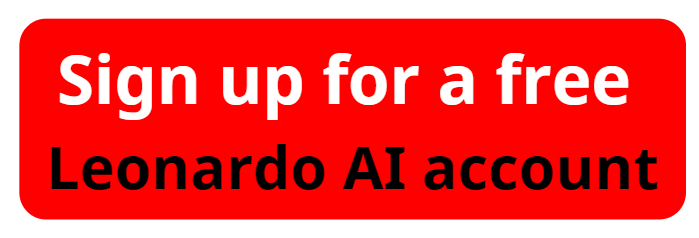How To Make Thumbnails For Youtube Videos With AI
In today’s competitive YouTube landscape, creating eye-catching thumbnails is essential to attract viewers to your videos. Thumbnails act as the "first impression," influencing whether a viewer clicks on your content or scrolls past. In this article, we’ll show you how to make thumbnails for YouTube videos using AI tools like Leonardo AI and Canva for professional, stunning designs that will set your content apart.
Why Thumbnails Matter
Thumbnails are a key element in YouTube’s recommendation algorithm. A well-designed thumbnail can significantly boost click-through rates, leading to more views and greater engagement. It’s crucial to create thumbnails that are both visually appealing and relevant to your content.
Step 1: Choose the Right Dimensions
Before creating a thumbnail, ensure you’re using the correct dimensions. The standard size for YouTube thumbnails is 1280x720 pixels. Tools like Canva automatically provide these dimensions, making the design process smoother. Starting with the right dimensions ensures your thumbnail looks crisp and professional across all devices.
Step 2: Pick a Bold Color Scheme
Bold colors make your thumbnail stand out from the crowd. Bright colors like red, yellow, or blue instantly catch the eye. Even though you'll be using an image as the background, it’s essential to choose a color scheme that complements your overall design. Contrasting colors help the main elements of your thumbnail pop, drawing attention to what matters most.
Step 3: Generate High-Quality Images with Leonardo AI
To give your thumbnail a professional look, you can use Leonardo AI to generate high-quality images. Start by creating a free account on Leonardo AI.
Please watch the video "3 Easy Ways to Create Leonardo AI Prompts" below:
Once you’re in, use the text prompt feature to generate the perfect image. For example, if your video is about productivity, you can input phrases like "person working at a desk with a dynamic atmosphere" or "futuristic office with glowing lights."
After Leonardo AI creates the image, download it to use as the foundation of your YouTube thumbnail.
Step 4: Combine with Canva for Finishing Touches
Now that you have your AI-generated image, upload it to Canva to start designing your thumbnail. Canva offers an easy-to-use interface where you can add text, icons, and effects to bring your thumbnail to life.
Here are a few tips to make your design more effective:
- Add a bold headline that sums up the video's promise. Keep the text big, clear, and easy to read.
- Use contrasting colors for the text and background to make sure your headline stands out.
- Add shadows or outlines to your text to give it a 3D effect that helps it pop off the screen.
For example, if your video is about productivity tips, your headline could be something like "3 Simple Hacks." Keeping the text short and impactful ensures that your message is clear to viewers even at a glance.
Step 5: Polish the Image for Your Niche
Different YouTube niches call for different tones. For example, if your video is in the productivity niche, adding a vignette effect and lowering the brightness and contrast can create a serious, focused atmosphere. On the other hand, vibrant and saturated colors might work better for entertainment or lifestyle content.
How to Make Thumbnails for YouTube Videos with AI: Step-by-Step Guide
Step 6: Add Final Elements to Enhance the Thumbnail
To make your thumbnail truly stand out, consider adding extra elements such as:
- Arrows or icons to draw attention to key parts of the thumbnail.
- Shapes that highlight the most important information or image.
Make sure to avoid clutter; simplicity is key to creating a thumbnail that’s both attractive and easy to understand. Once you're happy with your design, download the thumbnail in PNG format for the best quality.
Step 7: Upload Your Thumbnail to YouTube
Once your thumbnail is ready, it’s time to upload it. On YouTube, navigate to your video settings, and under the thumbnail section, upload the custom thumbnail you’ve designed. It’s that simple!
Final Thoughts
Learning how to make thumbnails for YouTube videos is a valuable skill that can improve your channel’s performance. By leveraging AI tools like Leonardo AI and design platforms like Canva, you can create professional, high-quality thumbnails without any design experience.
In just a few minutes, you can craft thumbnails that not only look great but also help your videos stand out in a crowded YouTube space. Start experimenting with these tools today to elevate your YouTube content.
If you found this tutorial helpful, make sure to explore more tips on aiforwinner.com and subscribe to our newsletter for the latest AI-powered design tools and content creation strategies!