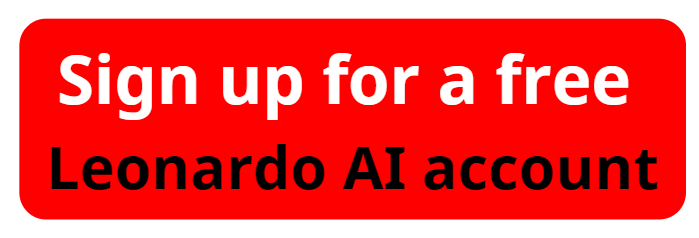Leonardo AI Image to Video- How to use Leonardo AI
Are you looking to transform your still images into captivating dynamic videos? With Leonardo AI, this process is easier than ever. In this guide, we'll walk you through the steps of using the "Leonardo AI Image to Video" tool to turn your static photos into stunning, animated videos that can make your content stand out.
Step 1: Sign Up or Log In
First, visit aiforwinner.com and create a new Leonardo AI account if you haven't already. The link to sign up is conveniently located in the description of our tutorial videos too. Once logged in, you'll be greeted with the Leonardo AI homepage, where the magic begins.
Please watch the video "Leonardo AI Image to Video- How to use Leonardo AI" below:
Step 2: Access the Motion Tool
To start creating your dynamic videos, you can access the motion tool in two ways. The first option is through the left-hand menu under "AI Tools." Alternatively, you can click the prominent button located near the image creation option on the homepage. Both options will guide you to the tool that lets you add movement to your still images.
Step 3: Select Your Image
After accessing the motion tool, click "Select an Image" in the center of the screen. You can either upload a new image, choose one from your existing library, or select a previously generated image from your "Generations" tab. Whether it's a personal photo, stock image, or an AI-generated masterpiece, Leonardo AI will help you bring it to life.
Step 4: Set the Motion Strength
Next, adjust the motion strength for your video. The scale ranges from 1 to 10, with 5 providing moderate movement and 10 pushing the limits for more dramatic effects. While higher settings can yield fascinating results, they might also distort the image—so experiment to find the best fit for your project.
Transform Your Images into Dynamic Videos with Leonardo AI Image to Video
Step 5: Generate the Video
Once you’ve set the motion strength, click "Generate." The system will process your request, and you can track the progress on the generation page or your personal feed. When the video is ready, you’ll be able to view it, expand it to full screen, and even download it in MP4 format for easy sharing or further editing.
Step 6: Experiment with More Images
You can repeat this process with multiple images. For instance, you can head to the image creation page, type in a prompt to generate new visuals, and then convert those images into dynamic videos using the motion tool. With each new creation, you’ll discover how Leonardo AI brings static photos to life with fluid motion.
Step 7: Advanced Motion Settings
For more advanced users, try cranking up the motion strength to 10 for a surreal, exaggerated effect. However, be cautious, as this may cause unnatural movements, especially when animating human figures or complex objects. Landscape scenes, on the other hand, tend to fare better with stronger motions, offering smooth transitions around still subjects like vehicles or buildings.
Conclusion
The "Leonardo AI Image to Video" tool is a fantastic way to infuse life into your still images, creating videos that capture attention and imagination. Whether you’re a content creator, artist, or simply looking to enhance your visuals, Leonardo AI provides an easy, powerful way to add motion to your static pictures.
For more tips and tricks on how to make the most out of AI tools like Leonardo, explore our content at aiforwinner.com and subscribe to our channel for the latest updates!