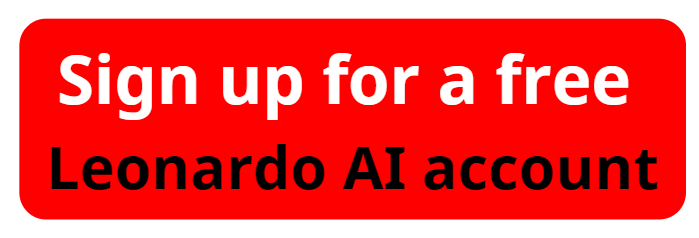Create a Logo with Leonardo AI: Pro-Level Logo Design Made Easy!
Creating a unique and professional logo for your business, YouTube channel, or personal brand doesn't require expensive design skills or hiring a designer. With the right tools, such as ChatGPT and Leonardo AI, you can effortlessly design a custom logo that perfectly embodies your brand. In this guide, we'll walk you through how to create a logo in Leonardo AI, leveraging the power of AI to streamline the design process.
Step 1: Prepare Your Tools
To begin, you'll need to set up accounts with both ChatGPT and Leonardo AI. If you don't have an account, you can easily create one by following the links provided in the video description.
ChatGPT: This advanced language model from OpenAI helps generate creative logo ideas based on your brand's unique characteristics.
Leonardo AI: A cutting-edge AI design tool that transforms creative prompts into stunning visuals, making it ideal for logo creation.
Step 2: Generate Logo Ideas Using ChatGPT
Start by logging into ChatGPT and use it to spark creativity for your logo design. Provide details about your brand, such as its name, mission, or key attributes. For instance, if you’re designing a logo for a company called "Palace Vulos," ask ChatGPT to generate a prompt for a logo design. ChatGPT will give you creative concepts and ideas to bring to life in the next step.
Please watch the video "How to Create logo in Leonardo AI?" below:
Step 3: Create a Logo in Leonardo AI
Now, log in to Leonardo AI and click on "Get Started" to begin the image creation process. Follow these steps:
1. Choose a preset: Select "Graphic Design" to focus on logos, or feel free to explore other preset options.
2. Set the style: Opt for "2D Graphic Design" to create a clean, professional look.
3. Adjust contrast: Set this to high for a sharp, striking logo.
4. Generation mode: Select "Fast" to quickly generate the design.
5. Image dimensions: Choose a 1:1 ratio for your logo (e.g., 500x500px).
6. Paste the logo prompt generated by ChatGPT into the prompt box.
7. Click “Generate” and wait as Leonardo AI creates several logo options.
Step 4: Customize and Refine Your Logo
After Leonardo AI generates a set of logos, review each one carefully. If you’re not satisfied with the initial results, you can regenerate more options. Once you’ve found a design you like, download the logo.
How to Create a Logo in Leonardo AI: A Step-by-Step Guide
Step 5: Enhance Your Logo in Canva
To further refine and upscale your logo, upload the downloaded image to Canva:
1. Open Canva and select "Create a Design."
2. In the search bar, type "Logo" and choose the 500x500px option.
3. Upload your logo image and drag it onto the canvas.
4. Click "Edit Image" and use the "Image Upscaler" to enhance the quality of your logo.
Canva allows you to upscale the image up to 16 times its original size. Upscale it by four times for better clarity. Once upscaled, replace the original image with the enhanced version.
Step 6: Add Text and Final Touches
Now that your logo is upscaled, you can add text to personalize it:
1. Click "Edit Image" and use Canva’s "Magic Expand" tool to create space for text.
2. Add the brand name or tagline, then adjust the font style, size, and color to match your brand’s identity.
Step 7: Save and Download
Once your logo is complete, save and download it in high resolution. Your professional logo is now ready to be used on your website, social media, or any marketing materials.
By following these simple steps, you can create a professional logo with Leonardo AI in just minutes. Leverage the power of AI to turn your ideas into reality, without the need for expensive design tools or skills.
For more guides on AI-powered tools, visit aiforwinner.com.