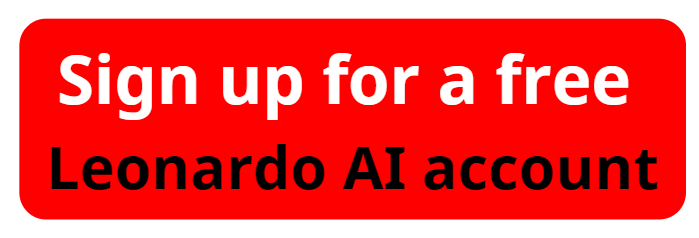Leonardo AI Full Tutorial: What’s New in Leonardo AI V2?
Welcome to aiforwinner.com! In this comprehensive Leonardo AI tutorial, we'll guide you through the latest updates to Leonardo AI's image generation interface, which has undergone a significant redesign. If you're new to Leonardo AI or looking for a tutorial on how to navigate the revamped image generation features, you're in the right place.
A New Look for Leonardo AI
Leonardo AI recently overhauled its image generation interface, addressing the complexities and clutter of the previous version. The new layout is designed to be more user-friendly, especially for beginners, making it easier to start creating stunning images from text prompts.
Getting Started
- Create or Log In to Your Account: If you’re new to Leonardo AI, you’ll need to create an account. Existing users can log in to their accounts via the link in the description below.
Please watch the video ' Leonardo AI Tutorial: Update New Image Generation V2 in 10 MINS ' below:
2. Exploring the Updated Interface: The interface now features a cleaner design with less clutter. The prompt box remains central to the image generation process, but many options have been streamlined or relocated for easier access.
Key Features and Functions
- Prompt Box: Positioned at the top and center, this is where you input your text prompts. The options beneath the prompt box have been simplified and moved to the left.
- Image Guidance: The new icon next to the prompt box lets you access image guidance options such as style reference, character reference, and content reference.
- Style Reference: Create images with a consistent artistic style.
- Character Reference: Upload or select a character image to maintain consistency across multiple creations.
- Content Reference: Retains original shapes but allows for varied styles.
- Additional Guidance: Access more features under the "View More" button, including:
- Image-to-Image: Replicates color palettes and aesthetics from existing images.
- Depth: Mimics the depth of an image while allowing for pose changes.
- Elements and Presets: Click the icon on the left of the prompt box to explore various elements and presets. You can now choose from a range of options to enhance your image, like adding fire effects or transforming scenes into CGI visuals.
- Model Selection: The "Preset" menu on the top left offers a variety of models and settings for different outputs, such as Anime, Cinematic Kino, and more. New presets are regularly added, and you can even create your own in the future.
Leonardo AI upgrades to a new version with an enhanced interface and superior features
Generating Images
- Style and Mode Selection: Choose between dynamic styles or specific looks like 3D renders or black-and-white sketches. The new "Contrast Control" and "Image Generation Mode" options let you adjust contrast and choose between speed and quality.
- Aspect Ratio and Resolution: Select the desired aspect ratio (e.g., 4x3, 16x9) and resolution (low, medium, high) to match your needs.
- Private Mode: Enable this to prevent your images from appearing in the community feed or use it to keep your creations private.
Advanced Settings
- Transparency: Create images without backgrounds for easy integration into custom environments.
- Tiling: Generate images that tile seamlessly for textures or wallpapers.
- Fixed Seed: Input a specific seed number for consistent results.
Legacy Mode
If you miss the old interface, you can switch back to the legacy mode to access previous features and models.
Conclusion
The redesigned Leonardo AI interface makes image generation more intuitive and accessible. Whether you're a seasoned user or new to Leonardo AI, these updates will streamline your creative process.
For more tutorials and updates, remember to like, share, and subscribe to our channel. Stay tuned for more insights on using Leonardo AI and other powerful tools available at aiforwinner.com!