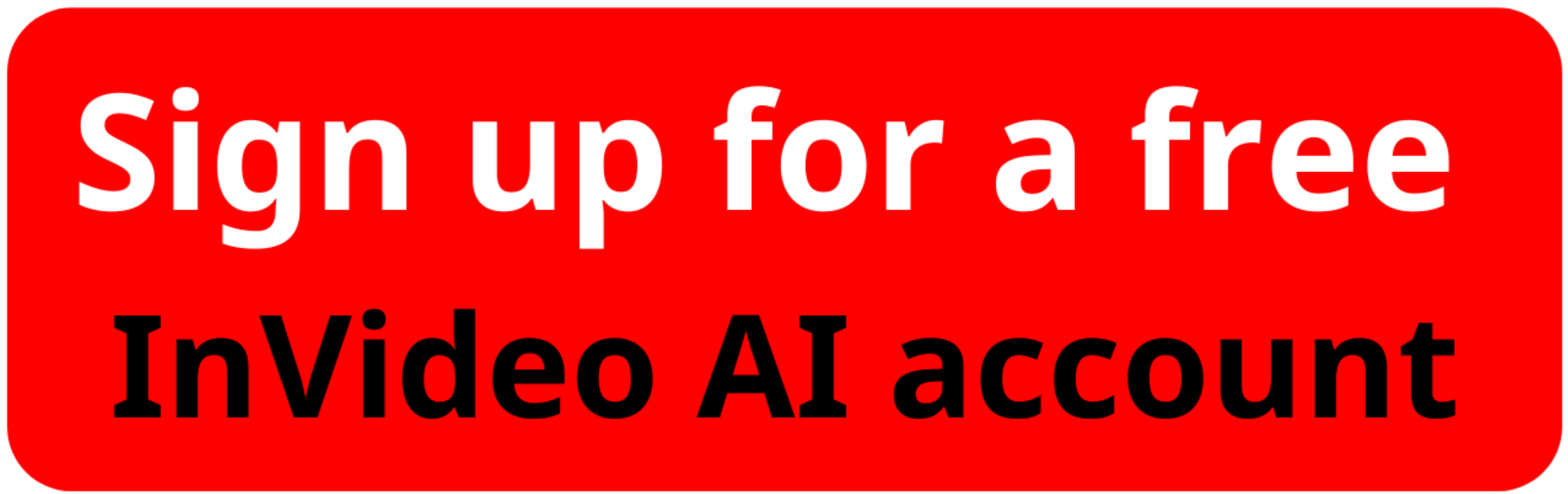How to Make 3D Animated Kids Story Videos with ai? Invideo AI V3 – Step-by-Step Guide
Creating animated videos has never been easier, thanks to Invideo AI V3. Whether you're a content creator, marketer, or just someone looking to add a professional touch to your videos, this step-by-step guide will show you how to make animated videos in minutes. Let's dive in and explore how to turn your ideas into visually stunning animations effortlessly.
Step 1: Create Your Free Account
To get started, visit the Invideo AI website.
1. Sign up using your Google account or email.
2. After logging in, you'll land on the home screen.
From here, click on "Create a Video" to begin crafting your animation.
Step 2: Use the Prompt Box to Describe Your Idea
Invideo AI V3 features a prompt box where you can describe your video's content.
- Ensure that "Invideo V3" is selected at the top left corner.
- Scroll down and choose " All Flows" to access the latest generation models.
Pro Tip: The more detailed your prompt, the better your video will match your expectations. Use tools like ChatGPT to draft your script, then paste it into the prompt box.
Please watch the video " How to Make Animated Videos with Invideo AI V3 – Step-by-Step Guide " below:
Step 3: Customize Your Video Settings
Once your script is ready, configure your video settings to achieve your desired look:
1. Style Options:
- Choose from a variety of visual styles or stick to the default.
2. Add Background Music:
- Type the preferred music genre and select from the available options.
3. Language & Subtitles:
- Choose a language for your video.
- Add bold, stylish captions to enhance viewer engagement.
4. Voice Actors:
- Select male or female voices, or even upload your own voiceover.
- Pick accents such as Californian or New York for added personality.
5. Watermark & Media Preferences:
- Add a custom watermark if needed.
- Choose between AI-generated media or stock media from iStock and Shutterstock.
6. Music Preference:
- Opt for YouTube's audio library to ensure copyright-free music.
Step 4: Finalize and Generate Your Video
Once your settings are complete:
1. Click “Continue.”
2. Set your video pace, platform (e.g., YouTube), and media preferences.
3. Review the settings and let Invideo AI V3 work its magic.
In just a few moments, your professional animated video will be ready to download and share!
How to Make Animated Videos Easily with Invideo AI V3
Why Choose Invideo AI V3?
- Ease of Use: No graphic design skills are needed.
- Quick Results: Generate videos in minutes.
- High-Quality Output: Perfect for marketing, social media, or storytelling.
- Affordable Plans: Starting at $96/month, unlock features like generative minutes for high-quality animations.
Conclusion
With Invideo AI V3, creating professional animations has never been more accessible. Whether you're a beginner or an experienced creator, this tool is revolutionizing the way we bring ideas to life.
Try it for free today and explore its full potential with their generative plans. Transform your creative vision into stunning animated videos that captivate your audience.
If you found this guide helpful, don't forget to like, share, and leave a comment. For more tutorials, visit aiforwinner.com and subscribe for the latest updates!